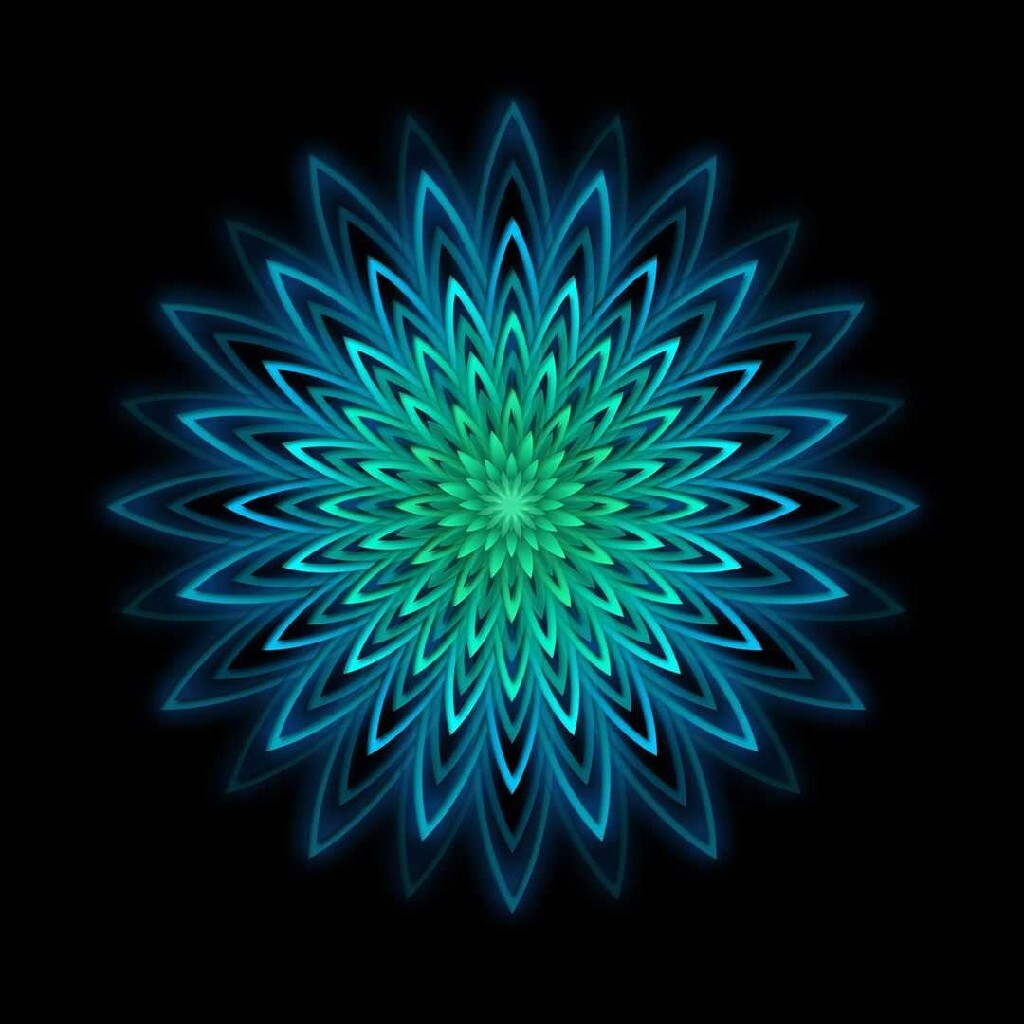I’ve wanted to go over to Linux for a long time but I have no idea how to go about it. I hear about incompatibility problems with hardware and all the different options for different Linux OS’s and that’s it, I forget about it for a while to avoid the headache.
So where do I start? I don’t even know how to choose hardware or what to look for. The number of options with Linux makes things a little confusing.
And although others here have answered the question before, I’m unsure what I have to do to stay ‘safe’ on Linux. Are there extra steps or is it just the standard, don’t open dodgy links and turn off Java script in the PDF viewer kind of thing? Does Linux come with a trustworthy firewall/antivirus/malware detection? Is there a chance of Linux e.g. sending my passwords, etc, to someone or just letting someone into my harddrive? I hear that ‘open source’ means people can check the code but how do I know if someone has checked the code—I wouldn’t know what to look for myself.
I followed the Linux subreddit but the users the can be rather… enthusiastic, which is great, but I need something far more basic to get started lol.
Is there a good step-by-step guide somewhere? Or can anyone give me some pointers/tips/advice?
I mainly browse, type, and read pdfs and other text files. No gaming, although I wouldn’t be opposed to it. No need to be mobile; laptops are terrible for my back so I always use an external monitor, anyway, so I won’t be using it ‘on the go’.
Edit: Thanks for all the advice. I got a machine up and running from a bootable USB.
Any others who read the comments here because they’re interested in trying out Linux – if you have Windows installed and want to keep it on your HDD/SSD, partition your drive within Windows. Then boot from the USB. You can partition your drive (and keep Windows) from the bootable USB but it’s a bit more complicated and it makes it harder to create a swap partition and a storage partition. I had to go back and forth a few times to figure this out.
I switched to linux less than a year ago after using winblows for most of my life. I found Fedora to be really easy to start with. It’s a good mix of stability access to new versions of stuff. KDE plasma is a really good all around desktop environment and easy to adjust to if coming from windows. I’m sure others will chime in with other distro/DE suggestions.
I’d give you more advice, but I still have a lot to learn about linux. I won’t be much help with hardware either because I only know about hardware leading up to when I build a PC; I forget most of it shortly afterward.
Linux Introduction
Hardware Support
The situation regarding hardware support has improved massively in the last decade. The only components you may find don’t work on a regular basis in a device are the WiFi, Bluetooth, and RGB controls (though these circumstances have also improved massively). I’d recommend installing it on an old computer instead of buying new hardware, as it will most likely work out of the box without you needlessly spending more money. Anything with more than 2GB of ram will likely run fine.
Security and Privacy
There is relatively little to due regarding security. It goes according to the standard don’t open dodgy links and the like you previously stated. Furthermore, not only do you not need to install an anti-virus, I don’t think any exist for desktop use. Most Linux distributions come with a decent built-in firewall. There is little to no chance of a Linux distribution sending passwords or other credentials anywhere, or granting access to your HDD contents. Most mainstream Linux distributions are regularly checked by various auditing teams, so that is of little concern.
Distributions
A distribution is mostly just the array of software installed around the base system. Some may be better suited to certain needs than others, though (almost) all may be modified to meet a given need. For those not familiar with Linux, I usually recommend Linux Mint for its Windows-like interface, abundance of pre-installed tools/applications, stability, and ease of use.
Applications
Browsing the web:
- Firefox - Often installed by default, it is compatible with all major web standards (existing and planned.)
- Chromium - The base for google chrome, for those unable to give it up.
Document Editing:
- LibreOffice - Supports all major document formats, is preinstalled, and powerful in what it does. May mangle complex formatting on Microsoft Office documents.
- Google Office - If your already in the ecosystem, it’s one less thing to change.
PDFs:
- Whatever is preinstalled - They are all fine.
Modifying Text Files:
- Whatever is preinstalled - They are all fine.
Installation
A decent YouTube Guide on it’s installation.
Linux is way safer than Windows because barely anyone targets it with malware. As far as safety goes, the main thing is to try and understand what each copy/pasted “sudo” command does before running it. Sudo means “super user do” which gives admin privileges to the commands you are running in command line.
I have never had any malware on any Linux machine I have run. If you’re worried because of your threat model (government, hackers, etc), staying within the main built-in repositories will keep you safer.
Things that are community or user-run (RPMfusion, Ubuntu PPA’s/Personal Package Archives, AUR/Arch User Repository) are slightly more vulnerable to malicious activity of the kind you’re describing, although I have never had a problem trusting them.
Thanks for these details.
So the sudo line is another potential opening for malicious activity. That’s useful to know as I had thought the terminal was more ‘internal’ from what I knew about it. Is this the equivalent of opening unknown executables or ‘worse’?
sudois just running things as root, which is an account on every Linux system that has permission to do everything. The dangerous part is running asudocommand if you don’t know what it’s doing, because using the extra permissions, a command can do things like delete your files, break your system, install malware, etc.sudoitself isn’t going to do anything bad, but the command it runs could.Thanks for explaining this, Elara. Are there any common dangerous commands that I should be wary of? Or any command line databases that are known to be dodgy?
The main thing is just make sure you know what the command is going to do before you run it. There are no specific commands that are dangerous, there are many ways to make a dangerous command. For example, if you see
rm, that’s the remove command. It deletes files permanently. Oncermremoves a file, there’s no trash you can retrieve it from, it’s gone forever, so make sure it isn’t deleting anything important. Some important things are/and~. If you see a command removing/like the one Sleepless One mentioned, that’s removing all the files on your system./is the root directory, it’s the place where everything on your computer is stored.~is your home directory. It’s where things like your documents, pictures, etc. are stored. So, if someone gives yousudo rm -r ~or something, do not run that. If it’s something like~/.config/somefile, that’s fine because it’s deleting a specific file inside your home directory rather than the whole thing.Thanks for explaining. Where/how did you learn all the commands that you know? Trial and error?
If you come across a new command, you can use the manual command to read the documentation. The syntax is “man [commandname]”
Generally, to use a command line program, you open the terminal emulator, type the command, then add “arguments” that tell the program exactly what you want done. I would recommend you seek out a Linux Command Line tutorial on YouTube or even a text-based one like this: https://ryanstutorials.net/linuxtutorial/
That website is great, thanks!
Do you have an old laptop lying around? That’s a great way to try out Linux without wiping out your main system. Most hardware, especially if it’s a few years old, has excellent support in Linux.
There are antivirus programs for Linux, but I wouldn’t recommend it. First of all malware targeting Linux is so much more rare than malware targeting Mac or Windows, but also Linux has some better security practices in general, like not requiring you to run everything as administrator. Most distros will come with a firewall installed that you can configure if you want.
Linux is one of the most reviewed pieces of software in the world. It’s used by every major company, and in almost all of the Internet servers you visit. The chances that it’s exfiltrating your passwords is extremely low. Linus has even discussed in an interview that the NSA proposed to put a backdoor in Linux, but he refused.
To get started, I would recommend just installing a beginner-friendly distro like Linux Mint on an old laptop or desktop you have lying around. It’s actually super easy to jump in, and you’ll learn a lot more by actually trying it out compared to reading some beginner guide.
Good luck! I’ve been using Linux as my daily driver for over 10 years now and I would never go back to Windows 😀
Tl;dr: when you get into it, you will change distros like you change clothes, so it doesn’t really matter.
Theres no much to go wrong by picking popular choices (Ubuntu) and figuring out how to change it later.
I was going to continue, but I explicitly wanted to write the shortest post in the thread.
I’m getting the impression that it’s quite easy to switch distros. If I do switch distros, do I need to start again every time or is there a way of saving my files?
That’s “partitioning” for you.
Most people split their hard/solid drives into, say, 10% core Linux, 10% Windows, 60% actual storage, 20% system stuff, like swap files, bootloader, etc
So when we decide to change, you only format the core Linux partition. You can also have multiple installations at the same time and alternate between them by restarting the computer. That’s usually under the umbrella of “dual-boot”.
It’s a beautiful rabbit hole, isn’t it?
Depending on how much of your windows parititon you use, the Ubuntu Live USB can move all the files to the same section of your hdd/ssd and create a small partition for Ubuntu (I think it needs 50gb), the swap memory(equal or slightly higher than your ram) and the bootloader (1 or 2gb is more than enough).
It’s a beautiful rabbit hole, isn’t it?
It does sound fun, I’ve got to admit.
Depending on how much of your windows parititon you use, the Ubuntu Live USB can move all the files to the same section of your hdd/ssd and create a small partition for Ubuntu (I think it needs 50gb), the swap memory(equal or slightly higher than your ram) and the bootloader (1 or 2gb is more than enough).
Is it possible to do this without disturbing the Windows currently installed on the HDD, even if it’s not partitioned? I’m now thinking it might be possible to boot to USB, partition the drive, twice, move personal files to the storage one (labelled ‘/home’), install a distro to the other, then reboot to the drive and unplug the USB.
And just to be clear because the numbers are small enough to be both: are you talking storage rather than memory/ram? So swap memory and bootloader get their own small partitions as well?
Is bootloader only needed to set up a dual boot system? Or is the bootloader and swap memory to go on the distro partition?
Or, do I have this wrong and the swap memory does refer to ram? In this case, am I just reserving some ram to allow both OS’s to be ‘on’ at the same time?
Feel free to tell me I’ve completely misunderstood something!
Technically, you will “disturb” the current installation. But in practice it’s just piling all of the useful data together and freeing up a specific section of the disk for the other OS.
https://www.freecodecamp.org/news/how-to-dual-boot-windows-10-and-ubuntu-linux-dual-booting-tutorial/ This one should give you an overview on how it’s done. And contrary to my initial belief, you can do that from windows itself, you don’t even have to boot from the live usb for that.
Everything in that paragraph after the question also makes sense.
And just to be clear because the numbers are small enough to be both: are you talking storage rather than memory/ram? So swap memory and bootloader get their own small partitions as well?
I’m talking storage. Swap is used as extra slower RAM if the physical RAM is not enough. And it’s also used for hibernation, where the system will dump everything from RAM into it before hibernating. The boot section is also very small. Mine is 1gb and I was annoyed because I thought it was too much.
Is bootloader only needed to set up a dual boot system? Or is the bootloader and swap memory to go on the distro partition?

This is my setup. 1gb bootloader, 100gb ubuntu, 16gb swap, 210gb windows, everything else is linux storage.
The bootloader is needed if it’s a linux only installation as well, I believe. They all live as different partitions.
I’m not the biggest expert here, so there’s room for criticism from other to the things I say, and maybe my knowledge is a bit rough at the edges for this stuff.
If you want a practical step to play with it, just pick any distro and create a liveusb, check how it works with your computer, check the network, audio input/output, camera, keyboard functions. If it all works, you can consider making storage space and installing it.
Thanks for this detail. I’m going to have a play around when I get the chance. This is all very helpful and I can see the advantages of using partitions like this.
If you’re new to linux and want to stay safe I have a couple of tips:
Never run commands you don’t understand. Research what they are doing before you run them. Try to become used to doing everything from the commandline. It may be daunting at first, but it helps understanding what the GUIs do and hiw to fix things if they break.
Use the packagemanagement of your distribution where possible. For example in ubuntu use the “apt” command to install software from the commandline or the software center to install them from the GUI. I’d avoid .deb files from random internet sites as installing them is the equivalent of installing random .exe-s on Windows. It could be safe but you don’t really know for sure. tar.gz-files are the compressed source code of the application so while technically more transparent as a newbie i’d still avoid them.
Choose a widely used distro. Especially as a newbie it can be difficult do assess what’s wrong. It helps if there are a lot of other new users googling the same problem.
To start I’d suggest Ubuntu on a Virtualbox-VM. Make frequent snapshots so you don’t have to reinstall your whole system if you break something.
For most older windows only offline games someone usually has already created a bottle or made an installer on playonlinux. With online games anticheat might act up (I tried valorant and LoL, both didn’t work)
Thanks for the tips! It’s useful to know that types of new file types to become familiar with and watch out for.
Seeing as you mentioned it, where would one look for old games that are already bottled or would work with playonlinux? (Does that work like an emulator?)
Yes kind of. Both use wine. Basically wine is not like a vm where you simulate the whole windows os but rather the libraries your program needs to run translated to linux.
For playonlinux here is a list: https://www.playonlinux.com/en/supported_apps-1-0.html
Oh wow, I’m getting some good nostalgia vibes reading through that list.
Two quick questions:
- Would I have to have Wine installed separately (and/or does it come pre-installed in this distro)?
- The pages in that list include source code – this is just to get the game to install, right, it doesn’t include the actual game? I’d have to get the game files from elsewhere?
No wine is a dependency, it’s installed automatically. Yes, they don’t include any game files. They would probably get in trouble with copyright if they did. The setup was something like this, iirc: 1.Install POL 2.Insert the disk and mount it/Download your game from your seller(eg. GOG.com) 3. Search for the game in the POL UI 4. Start the installer and select the installation exe
I’d say Linux Mint feels more familiar to navigate than Ubuntu to newcomers.
mfw I need a terminal to install shit, why ubuntu
for your use case almost any linux distro will work. Pick one of the bigger ones, so support is easier to find. Debian is my personal favorite.
To stay “safe” on linux just keep your software up to date and don’t click on any shady links online and you’ll be fine.
For hardware literally just google your hardware + linux and you’ll get an idea of what’s supported.
Is that vanilla Debian? (Do people say that?) Or a different distro that’s built on Debian?
If I did need a driver e.g. for the WiFi card, are they easy to install?
the honest answer re: any type of hardware and linux is to google it. I know that’s not a great answer, but it’s true.
Debian is an OS. The official release is Debian stable. You probably heard “vanilla” debian in reference to the fact that there are many linux distros based on it. The only updates are security updates. So some people that the software is older. But everything works.
I use a combo of stable and unstable (called sid). Sid is what the developers use. I don’t have a problem with it, but it’s not for first time users.
Here’s a little explainer:
https://www.debian.org/releases/
I would recommend using Debian stable at first. There’s a little learning curve, but once you get used to it you’ll be fine.
Thanks. I’ll keep all this in mind.
np; feel free to ask for help